Factory Resetting Macbook Pro: The world is full of pirate, pirates who would not feel any sort of difference in misusing your personal data. You all might be thinking why I am giving all these statements. Well, this is in concern where you would like to get your mac sold online or loaning it to your friend, may be sending it to apple service centre for resolution of some issues and if you leave your data open for the other person than that would be a bad idea.
You would have to factory reset your mac and mind it, that it is not an easy task. And it becomes necessary when you are going through these things, or its been a long time you are using your mac and now you want to reset all the settings of mac to the basic. You have to be very cautious in the consideration to your process of factory resetting and later. Your mac has crammed all your information from minute of the editing done to your selfie to the credit card details. The data you have saved for your future purpose or for the purpose of presenting anything to your boss. It can be pirated and can be used against you. So, its your responsibility to perform a thing by giving it a check before saying good bye to your MacBook pro.
Being concerned to you and your privacy, today in this article I here by present you the safest way(s) of factory resetting your mac.
Why do you need to go for factory reset?
The storage preference of the mac i.e. the hard drive, contains your personal images, contacts, the browsing history, work files, iTunes account and many more. Though so many people don’t wipe off their mac before presenting it for selling or any other purpose. A survey by the Blanco technology group showed that 78% of the hard drives they bought online were still accessible to the data they had in them. Of those 67% of the drives were easily accessible to the data and the rest required few of the work to be done fro the data recovery. only 10% of the drives had their data properly erased.
There could be other purpose of bringing mac to factory reset if you have been using your mac for a long time or could have encountered the problem with the software configuration which you can’t solve anyway.
Steps to follow to reset MacBook pro
Looking for an easy way of resetting the iPhone but nowhere you don’t know how complex it could be resetting the MacBook pro, but no, it isn’t. Here is the simplest way of providing you with the process, or a step by step process, that can bring simplicity in your work.
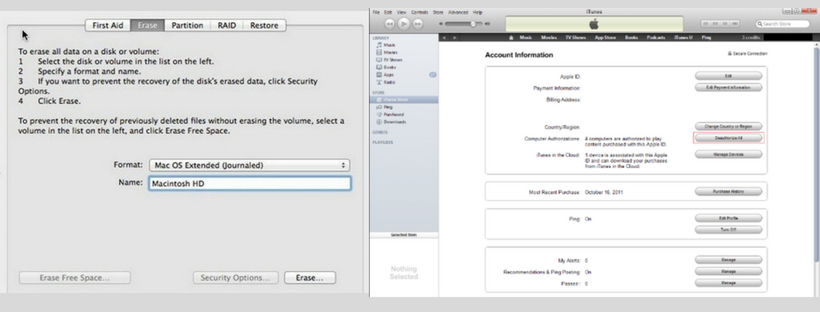
STEP 1: before going with process you need to backup your data in the purpose of getting it back when the MacBook gets reloaded. You can perform this task by the help of Time Machine, the backup application inbuilt in the mac.
Another option of backing up your data if you are facing problems with the time machine app, is that you can clone your data and seal it to the external drive. Using the cloner application, you can complete this task. It is easy in performing and the data remains secured.
STEP 2: Sign out of everything, every app, and every source that can bring your data in that regards back to your mac and can be dangerous. Being cautioned about this purpose you should bring all the areas cleared as to make your life tension free.
Follow these things for your safety: –
- De-authorize iTunes
- Disable iCloud
- Disable vault
- De-authorize other apps.
Doing all these things will bring your mac to the safe mode and enable to speed up the factory reset process.
STEP 3: Erase the disk, as you have done the process of saving everything, now you are at safe mac mode and can wipe out the mac. And once this procedure is completed, its time to reboot / restart the mac.
Follow these steps to complete the formatting process-
- Reboot the mac
- During the boot sequence, hold down command + R until you see the apple logo.
- Select the disk utility when the menu screen appears.
- Select continue à start-up disk
- Click on erase from the popup menu of the MacOS extended version
- Click on quit disk when once it is done.
STEP 4: Reinstalling MacOS.
Now this step includes two different aspects of reinstalling MacOS to your MacBook pro. First is installing the modern MacOS and second is older version. Both the versions are compatible and easily accessible. So, lets see how they differ in installation purpose.
Modern MacOS: –
- Click on reinstall MacOS
- You will be required a working connection of wi-fi as the MacBook will connect to apple for downloading the latest MacOS version automatically.
- Wait for it to download and install it accordingly.
Mountain lion or the older version:-
- Click on reinstall MacOS
- Your MacBook pro will prompt you for the installation media which you require to insert.
- And lastly you have to wait for it to install.
STEP 5: now you are done with the start-up and installation purpose of the mac, now it will take you to the setup screen, where you have two choices before going further.
Choice 1: To keep it with you – For this you have to take the help of machine and log in just like the way you did it when you had it in your hands for the first time.
Choice 2: to sell it or give away – for this you don’t need to do anything as this heavy expensive paper weight thing is waiting to get logged in and used so anyone who will get it or be the next user of the MacBook pro, will log in and give it a life.
Downloading of the new software and the installation may take some time but that’s not an issue to be worried for. Giving this therapy to the mac time to time is what it is worth for. Hopefully, this article would be helpful for you, Rest lemme know more what is your question is about.

Leave a Reply