Tag Someone on facebook: If you want to know about how you can tag someone on facebook, my friend you are reading the perfect post now. Our post is all about telling you the ways and method that will help you to know about how to tag someone on facebook. We all might have seen pictures on which after tapping comes a black box. That black box indicates the person name, brand name, location etc. and this is known as tagging someone.
For knowing more about tags and how to tag someone on facebook read the post thoroughly. You will get to know everything about tagging. So just scroll down!
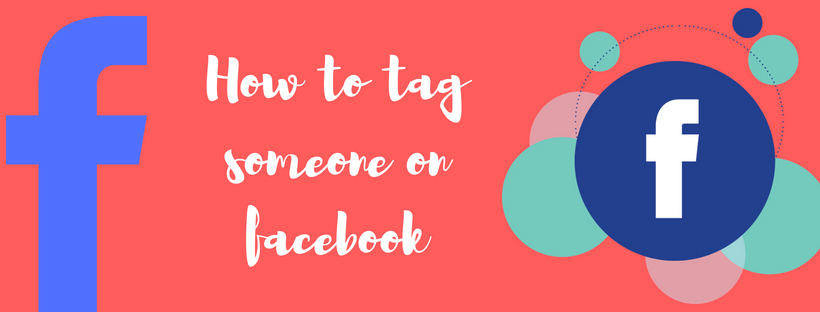
Facebook tags
Tagging someone on facebook is a bit different. We would recommend you to use this amazing tagging option carefully. You should not add tag random or unethical tags. There is a limit to which you can tag and that is upto 50. This means you can tag to an extent of 50 people in a post or image. By tagging people, you attract or gain attention of those people on your post. So you should always take care about whom you are tagging and on which content. One should always avoid irrelevant and unnecessary tagging as sometimes it irritates people.
Also Check: How to post a gif on facebook
As now we have talked much about tags let’s just come to the main topic about how to tag someone.
How to tag someone on facebook
It is very easy to tag someone on facebook. You can just tag them anywhere you want to maybe on your own page or on your known’s image if they approve tagging. The option for tagging pages is also available. Below are the complete steps that you will have to follow if you want to tag someone on facebook. So just read them carefully:
- First of all you will have to open a Facebook picture featuring the person or page.
- Now click on the Tag Photo option present on the bottom right.
- Now just select the person within the photo and then type their name.
- A list will appear, you will have to slect the correct person from it.
- And the last step is to click Done Tagging.
Sometimes people might have closed their tagging option from the privacy settings. By doing so people cannot tag them in their posts or pictures. So when you are unable to see the name of the person in the drop down list the reason could be because of the privacy settings.
How to tag multiple people in a photo
The maximum limit of tags in a single image in facebook is 50 people.
We are telling you the complete process and you will have to follow it if you want to tag someone. Though the steps are kind of similar to the above mentioned steps but still have a look below:
- First of all you will have to open a Facebook picture featuring the person or page.
- Now click on the Tag Photo option present on the bottom right.
- Now just select the person within the photo and then type their name.
- A list will appear, you will have to select the correct person from it.
- Now just repeat the same process until you have tagged every single person you want to.
- At last choose Done Tagging.
The option of tagging someone in multiple images is also available.
How to tag someone in multiple photos on facebook
If there is more than one image featuring a person you have the option of tagging them in all the images. For doing multiple tagging firstly you are required to create an album of all the images. And after making the album now, you can tag the person to it. Here are the steps that need to be followed:
- Open that particular facebook album that you have created.
- You will see a tag option in the top right of the screen, select that.
- Now enter the name of the person and choose their name from the list.
- Now just select each image you want to tag them in.
- Click Save Tags.
You can tag up to the 50 person limit and can do it 1 to 5 times for each person.
How to remove yourself from a tag
Many of you might not feel comfortable with the tagging option so for you the option of removing is also available. Basically means that you can remove yourself from a tag if you want to. And for that you will have to follow the below steps:
- Go to the post you are tagged in.
- Now select the gray down arrow present in the top right of the post.
- And then click Remove Tag.
And you are done! Isn’t it too easy and convenient?
Well, this was all about tagging and removing tags. For any feedback, you can message us directly or can leave a comment below.

Leave a Reply