Now-a-days things are not going as they should. A quote that “Change is everything and Change is good.”, has brought a lot difference is the world. We all screenshot many things and share with our friends and family but many a times we think and we want to show them more. This can be replaced by sharing a recorded screen. Yes, that could be more expressible. Sharing any information, any story, any article or let it be any recipe for a yummy dish. Expressing it more than a snap, a video is always interesting and helpful to make things clear much easier and quicker.
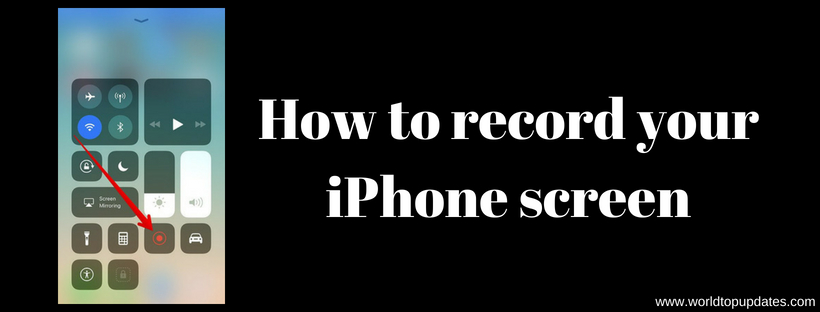
Recording an iPhone screen can help a person to show any setup to be made or the processing of any tweak to be installed. This thing can be very helpful to the person who is new to iOS and finding it complex to use. Earlier being the lacking in technology and the software, apple was not able to present it as feature of iPhone, hence the users have to use any third-party application for the same.
But after keeping in mind the predefined notions of presenting the screen recorder as the installed feature of iPhone, apple came up with the iOS 11 as the new update. In iPhone you are required to have updated iOS i.e. iOS 11 as by this you will have the iPhone administration providing you the feature of screen recording. As far as it is concerned, if your device is iOS 11 updated, you can follow the following steps to record the screen.
STEP 1: bringing this feature to use , you have to first install the screen recording button o the control centre. This will make your work easy by bringing the tool in use. This can be done by easy methods i.e. Go to Settings à Control Centres à Customize Controls.
STEP 2: Let the screen recording button to be present on the control centre, after that it is ready to be used. You have to click on the button and then you will be given 3-seconds to cooldown and get the screen to be recorded.
STEP 3: when the recording is on there is a red bar over the top of the screen showing that screen is being recorded. When you want to stop the screen recording you have two choices, either go back to control centre and click stop at the same button or just by clicking on the red bar on the top of the screen.
STEP 4: after stopping the recording, the recording gets saved to the camera roll of your device and you go and check it there also.
As you can see and find it much easier to use this feature of iOS 11. There could be many of my friends out there who haven’t or doesn’t want to upgrade their iOS , maybe its heavy and not supportive to their iPhone memory status or its just a new version and not possible for everyone to go with the flow. So for them we do have different options that are likely to be followed by much easier steps and can help them to record the screen of their iPhones.
Record your screen using QuickTime Player
This is a different way of bringing the use of technology for those who are not able to excess it, no worries, you will be required few things i.e. a Mac computer, an iOS 8 or newer device and a lightening cable, then you will be able to record your iPhone screen with QuickTime player. You have to simply connect your phone to the computer and then open the program and select new movie recording from there you have to search your iPhone in the dropdown menu. After that you just record the video and save for your further use.
Record your screen using Screenflow
Just like the above last program and its programming , you only require a mac computer, a lightening cable and an iPhone. All you have to do is to connect the device to computer and open the program , then make sure you select your iPhone you want to record in and done! As you are done with this , the program will let you to edit and save the video.
Recording screen using Reflector
Use of reflector for recording the screen of iPhone is somewhat easier to use but is not free. You don’t need to connect your device to the computer and the versions available of this program is available for both mac and windows.
So no matter you are able or not , you have the support to follow these steps and bring your practice to change a life. Having a mac , a windows computer , an older iOS version or updated iOS 11, you can be the part of change and bring the screen recording for your purpose.
Hope the above article is helpful for you. If you have any query then let us know in the comments. Don’t forget to subscribe to our newsletter to latest updates from our website on your email.

Leave a Reply