The definition of the computers has changed now in terms of laptops. If you are not owning one, it’s the matter you might face any sort of problem regarding the work and coming up with the new advanced technologies in case of the laptops. In recent times the technology is so much advanced but still lags behind in the case of batteries. Battery backup is one of the main component of any device being used and complained by the users. Being improved regularly in terms of performance, battery industry is still facing the tough time as the innovative technology has made user usage more which adversely effects the battery life.
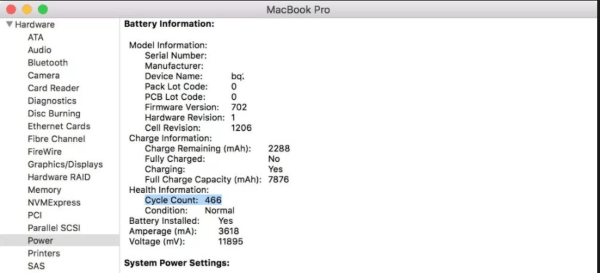
In both cases of windows laptop and mac, battery plays a vital role to be the part of it. Where as in this article we are considering the management of battery life through some procedures and different ways. Getting a battery service warning on the regular basis is some how irritating but is it a serious notice to believe on and change the battery of your mac for no reason. No, changing a battery is not the problem but the models of mac in recent days is complicated and require the assistance from the apple service centres. Old model mac provides the ease to customers that user can give a change to battery on their own.
So, lets read the article what is to be done for this problem.
Service battery warning on mac
Now the thing you have to do for the purpose is to check the system report, which keeps detailing about the battery cycle that how much you can rely more on this battery. Following are the steps to know the cycle –
STEP 1: Select the Apple Menu and About this Mac.
STEP 2: Select System Report and then Power.
STEP 3: Check the Cycle Count of the battery
How to determine the good battery cycle for your mac? Look, the recent MacBook and MacBook pro are good with 1000 battery cycles. Whereas, the MacBooks before 2009 are good with 500 and rest were best with the 300 battery cycles.
After checking the battery cycle you come to know a clear state that how much your battery is going to last and the decision of changing the battery is chosen wisely after that. You may not know this but your mac is wise in calculating the cycles for your battery and assures that you have plugged in for no reason. That clearly says that you will have to replace the battery in couple of years if you like to charge it regularly after two hours of usage.
Reset the service battery on mac
If the mac keeps notifying you with the service battery notification, then there are two ways to stop it i.e. calibrating the battery and resetting the SMC. This current function to be discussed in this part is the best one as recalibrating battery takes few hours and can be done in the single overnight window. Resetting SMC may take some more time and can reset your settings too.

In this case, you should have calibrated your battery on the very first day of your mac, f doesn’t then do it now and here is how to do it –
STEP 1: Fully charge your MacBook to 100% until the MagSafe light ring goes green.
STEP 2: Keep the laptop running while connected to the mains for a couple of hours.
STEP 3: Unplug the MacBook from the mains but leave it running until you see the low battery warning. If you are working on it, save any work you are doing.
STEP 4: Allow the MacBook to run until it shuts down due to lack of power.
STEP 5: Leave the MacBook overnight with no power.
STEP 6: Charge again the next morning until full
This processing of calibrating the battery service settings not only reset the battery service but also provide a better life to MacBook, MacBook pro and MacBook air. And if it doesn’t work than reset SMC as the last option.
Reset SMC to stop service battery warning on mac
The system management controller is the software which controls the main parts of the system including the power. Hence, it has the basic connection with the battery. It is reliable, till it creates an occasional issue which requires the force restart to the device. The process followed it quite straightforward but any changes done to settings will turn to defaults.
Following are the steps that can be performed for resetting the SMC –
STEP 1: Shut down your laptop.
STEP 2: Press left Shift + Ctrl + Option + the power button all at once and Hold them for a second.
STEP 3: Release all keys at once.
STEP 4: Turn on the laptop
This process is simple and help you to reset your service battery warning. SMC controls the functioning of the computers fan, indicators, backlight etc and creates some problem if not functioning well. As the SMC resetting process forces your mac to take the settings change to default hence if any issue occurred after that should be bought to the address of service centre.
Continuing the last para if the service battery warning still appears after these solutions than I would advice you to bring it to the apple service centre and let us know if you have ever gone through such phase.

Leave a Reply