Having an android phone with you and all the basic things gets easy for you. This is the thing we love for the android the most. As android comes with many features that are user friendly and can be used and accessed by the any class of users that can provide the ease to the android phones. We assure that our phone looks unique in all forms, let it be the back cover or the internal theme to bring out all the functions. Preparing different customized themes to come up with the perspective of having a good look to your android. You use different themed wallpapers and get stuck by the advertiser’s advertisement, that to on the front lock screen and many people look for the different option i.e. changing the lock screen wallpaper or changing the screen or providing the overlap to the current screen. Just to give it a classy look we got irritate and look for the easiest way. So, if you are not liking your screen and want ton change for the future purpose also, you are at the right place.
The information to be provided to you by the steps are the steps for the general latest android updates, as one thing in android is that it differs from phone to phone in terms of the user interface. I am having Samsung S7 as my current phone so keeping it with me I will show you how to set picture or your picture on the lock screen of your android phone. One thing you need to install is the stock google now launcher, to be used for the purpose of dealing of all the things this article is about. And if you are not getting what m saying to you, then don’t worry and go ahead.
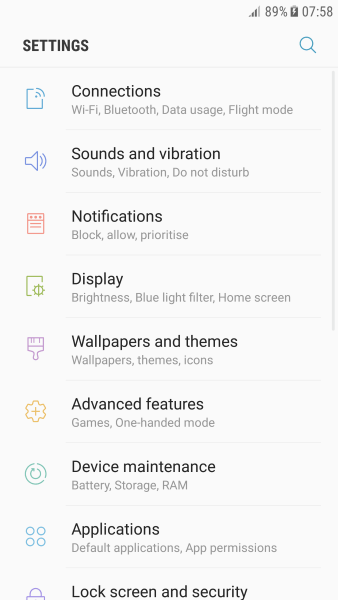
Setting a picture on your lock screen in android
There is nothing about having the colourful pictures as your background wallpaper or I can be a slideshow or a simple black screen, you can have whatever you want to have. And yes this is most easiest article with the steps and with zero complexity to come up with the change in the lock screen. And that too there is no extra power consumption for the same things done.
To bring wallpaper to your lock screen:
STEP 1: Unlock your phone and press the vacant area on the screen.
STEP 2: Tap the Wallpapers and themes icon which appears at the bottom of the screen
STEP 3: Tap on Gallery or My Photos for the selection of image
STEP 4: Tap the image you want to use as your lock screen wallpaper.
STEP 5: Select Lock screen from the option that appears on the screen.
This is the one basic procedure that is to be followed for an ease. And can be followed by any person. As said earlier the process may differ in terms of manufacturer of phones. My Samsung is willing to sell me the Samsung themes and images to which I add few more steps in this process:
STEP 1: Open the picture you want as wallpaper in the gallery and tap the three-dot icon in the top right corner of an image.
STEP 2: Select Use as Wallpaper but don’t go for it, back out just to check if it is eligible.
STEP 3: press the vacant area on the screen.
STEP 4: Tap the Wallpapers and themes icon which appears at the bottom of the screen
STEP 5: Tap on Gallery or My Photos for the selection of image
STEP 6: Tap the image you want to use as your lock screen wallpaper.
STEP 7: Select Lock screen from the option that appears on the screen.
So, what’s the difference? If you didn’t even use the image which you selected for the setting of lock screen wallpaper, it will appear on the list that is to be provided or suggest by the Samsung themes and wallpapers.
You can also have the settings as the last and mere option to set the wallpaper as it brings the ease, the easy steps are:
STEP 1: Go to settings from the menu
STEP 2: Click on the wallpapers and themes
STEP 3: select the picture of your choice and use as lock screen wallpaper.
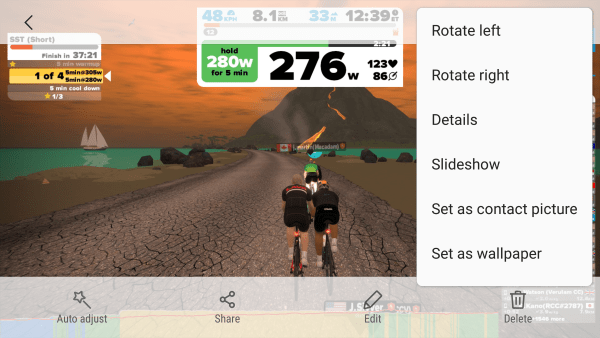
These were the steps that are to be followed, and can be followed so easily that any person can access to its photos and gallery for an attractive wallpaper. Same is with the normal screen wallpaper i.e. the unlocked screen wallpapers. The steps are just you have gone through and the last or the second last step of choosing the option between three for lock screen , wallpaper or the both, you have to select the wallpaper for assisting it as the wallpaper for your phone. Giving this tutorial brought me back to my old days when I was happy after learning such beginners task and happy to be able to make you learn. Hope that it will be beneficial to you guys, help me to know this bellow with all other queries welcomed.

Leave a Reply