“Unable to connect to nvidia” error {Solved} : Most of the users that have tried using Nvidia GeForce must have at least once experienced the error that says ‘Unable To Connect To NVidia Try Again Later.’ For most this gets annoying when the error pops up again and again while opening the GeForce experience. Moving ahead lets first understand why does this error popups. Putting it simply the network service of Nvidia freezes up in the ‘Starting’ status due to which the ‘Unable To Connect To NVidia’ Error Occurs. Wondering as to how we could find it? Well if sometimes you wish to use the Nvidia GeForce and screen says “Unable to connect to Nvidia” just press the “Windows + R” keys and another pop up will arrive where you would require to write ‘services.msc’ that’s when one gets to see that the Nvidia Network Service has been stuck in the ‘Starting’ Status. Now that we are aware of why the error actually happens we can look at the steps to fix the error.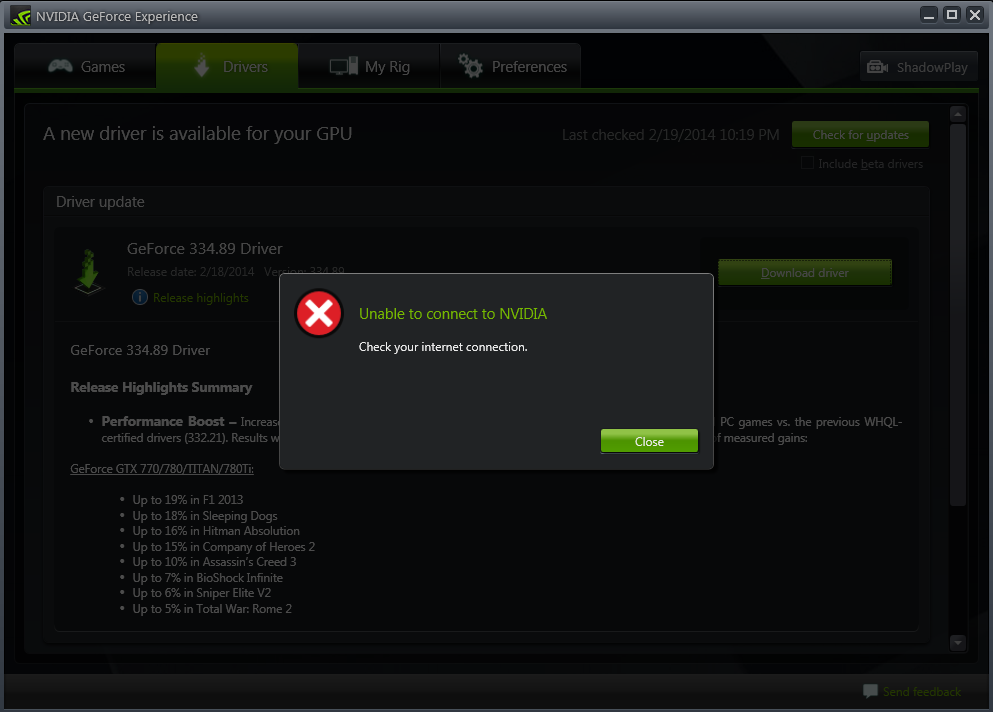
How to fix ‘unable to connect to nvidia’ error :
Method 1: Delete NSManagedTasks.xml
So as soon as the ‘Unable to connect to Nvidia’ error pops in the first step to be taken is to delete a file named as “NSManagedTasks.xml.” This method has worked for almost all users every time, and this is the first method one should try. Beneath are the steps to do the same:-
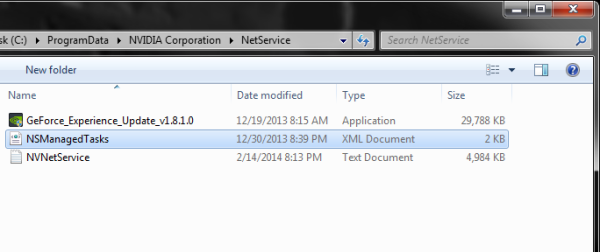
Step1: Go to the C:\ProgramData\NVIDIA Corporation\NetService\. While operating it remember that this folder is not in the ‘Program Files (x86)’. One can locate it in the ‘Program Data’ Folder. One can find the Program Data folder easily by Start > Run > %programdata%
Once you arrive at the ‘Net Service’ Folder one has two options firstly to either Rename the NSManagedTasks.xml.’ file or Secondly to Delete the file.
Note: Maximum chances are that one might not be able to see the file in the folder as soon as they open it. So they must enable the ‘Show Hidden Files’ which is available in the ‘View’ option present in the main menu and then one can locate this file. Once located delete or rename it.
Step2: Next in the process is to move over to the Task Manager. One can find many ways to visit the Task Manager by either pressing the “CTRL + Shift + ESC” keys altogether or by right-clicking on the start button and then selecting ‘Task Manager.’
Once you have arrived at the task manager then find out the ‘NVNetworkService.exe’ which is available in the ‘Processes’ Tab and end it by pressing on it and then selection the ‘End’ option.
Step3: Once done you ought to start the Nvidia Network Service again by visiting the Services. For the same once again press the ‘Windows + R’ and then type ‘Services.msc.’ Here locate the Nvidia Network Service and then right click on it after it just select the ‘Start’ Option.
If you now end up getting the GeForce Experience window, exit it and start it again.
Hopefully, after the entire process ‘Unable To Connect To NVidia’ Error will be fixed, and now you might update it without any error popping up.
Method 2: Automatic Driver Updates
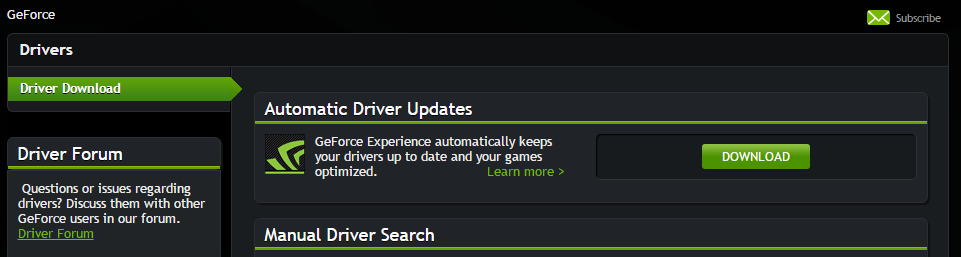
Although there are very few chances that the above method would fail to fix the error but yet if it fails so there is not need to worry because there is another method for rescue to fix the ‘Unable to connect to Nvidia’ Error-
Open up the desired browser and then visit the ‘www.geforce.com/drivers.’ There one can find that there is an option called as the ‘Automatic Driver Updates.’
Once you find the option click on the download button present next to the name and let it download. This would enable you to automatically update the drivers which are required in order to make sure that no errors take place while using NVidia GeForce Experience.
Method 3: Changing the Hosts IP Address (Advanced Method)
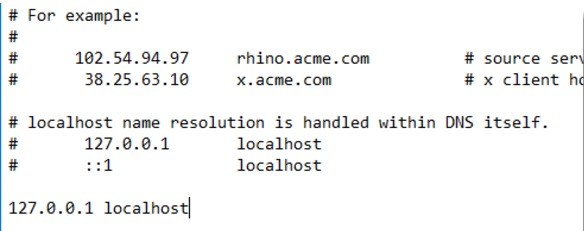
So even the above method failed to fix the ‘Unable To Connect To NVidia’ Error, here is the third but last method to fix the error. This is the most advanced of all three methods and would require to change the Host IP address. Underneath are the steps mentioned to be followed:
Visit the ‘C:\Windows\System32\drivers\etc ‘.Once you visit the page, open the Hosts file via Notepad. One might even do this by Right Clicking on file and then selecting ‘Open With.’ Here select the ‘Notepad.’
It is always advisable that one should also make a backup copy of everything that’s is written in the file so that if during the process there is any error due to the editing of Hosts file, they can revert it back without undergoing the typing process again.
Here, one again has two options first is to either change the ‘0.0.0.0‘ to ‘127.0.0.1‘ while the other option is to Remove the ‘x.x.x.x’Localhost. Putting it more simply–
if there is a localhost = 0.0.0.0 > change that to localhost = 127.0.0.1
If it so happens that you cannot make the change directly then you can copy the file to your desktop and change it and copy & replace it.
Now once the entire process is done save the file and go back and try to open try to open the NVidia GeForce Experience again. Most probably error would have been fixed by the process.
Conclusion
Above were some steps via which one might be able to fix the error of ‘Unable To Connect To Nvidia Try again later’ but if even these methods failed to fix the error one might try to contact the experts via the ‘NVidia Forum, ‘ and they would surely be able to help and find a way out.

Leave a Reply